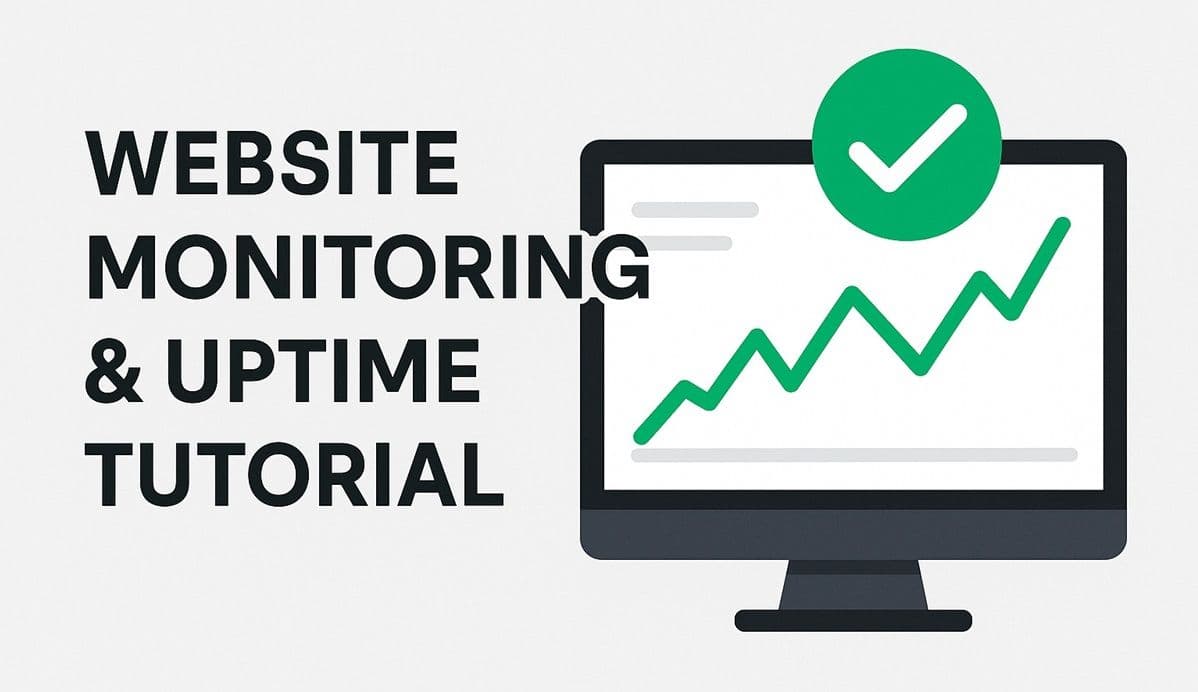Your website is live — but how can you be sure it’s always online, fast, and performing well for every visitor?
That’s where website uptime and performance monitoring come in. Monitoring helps you detect downtime instantly, receive alerts when something breaks, and analyze how your site performs across different regions and devices.
In this tutorial, you’ll learn how to set up uptime monitoring and performance testing using free and professional tools like UptimeRobot, Better Uptime, and Google PageSpeed Insights.
See Also: How to Set Up a Reverse Proxy and SSL with Nginx and Certbot (Production Server Setup)
Why Website Monitoring Is Essential
Website monitoring is more than just knowing if your site is “up” or “down.” It helps you:
- Detect outages before your users do
- Receive instant alerts via email, Slack, or SMS
- Track your site’s loading speed and user experience
- Prevent SEO penalties from slow performance
- Keep clients and users confident in your uptime
Even a few minutes of downtime can affect sales, traffic, or reputation — especially for business and portfolio sites.
Step 1: Choose a Monitoring Service
Several tools make website monitoring simple and reliable. If you want something quick, UptimeRobot is one of the best free tools to start with. It checks your site every five minutes and sends alerts if your website becomes unreachable.
For more advanced features like SMS notifications or incident dashboards, Better Uptime is another great option.
Other professional tools include Pingdom, StatusCake, and HetrixTools — but we’ll keep this guide focused on free, easy-to-use options that don’t require technical setup.
See Also: How to Host a Website on an Nginx VPS (Complete Ubuntu Server Guide)
Step 2: Set Up Uptime Monitoring
Go to UptimeRobot and create a free account.
Once you’re in:
- Click “Add New Monitor.”
- Choose HTTP(s) as the monitor type.
- Enter your website’s URL, such as
https://yourdomain.com. - Set the check interval (5 minutes is fine for most users).
- Add your email address to receive alerts.
- Save the monitor.
UptimeRobot will start pinging your site every few minutes. If it can’t reach your website, it will immediately notify you via email (and again when the site recovers).
That’s your first uptime safety net in place!
Step 3: Monitor Performance and Speed
Uptime is only half the story — your website’s speed and performance matter just as much.
For this, use Google PageSpeed Insights. Visit pagespeed.web.dev, enter your site’s URL, and click Analyze.
You’ll see key performance metrics, including:
- Largest Contentful Paint (LCP) — how quickly main content loads
- First Input Delay (FID) — how responsive your site is to clicks
- Cumulative Layout Shift (CLS) — how stable your layout is
Each score impacts your SEO ranking. Try to aim for a performance score above 90.
See Also: How to Deploy a Site on Cloudflare Pages (Fast & Free)
Step 4: Automate Regular Performance Tests
You can go a step further and automate these performance checks.
Tools like Lighthouse CI and SpeedCurve can automatically run performance audits every time you push new code or deploy a site.
Here’s a quick example using Lighthouse CI inside a GitHub Actions pipeline:
name: Lighthouse CI
on: [push]
jobs:
test:
runs-on: ubuntu-latest
steps:
- uses: actions/checkout@v3
- name: Run Lighthouse CI
run: npx @lhci/cli autorunThis runs a performance test on every commit, so you’ll know if a new change slows your site down.
Step 5: Get Alerts in Slack or Discord
If you manage multiple websites or work with a team, you can integrate UptimeRobot or Better Uptime with Slack, Discord, or Microsoft Teams.
Inside UptimeRobot:
- Go to My Settings → Alert Contacts → Add Alert Contact.
- Choose Slack or Discord.
- Paste your webhook URL.
Now your team will get instant notifications whenever your site goes down.
Step 6: Monitor SSL and Domain Expiration
It’s easy to forget about expiring SSL certificates or domain renewals — until your site suddenly stops working.
Most monitoring tools (like Better Uptime or HetrixTools) can automatically track your SSL and domain expiration dates and send early reminders.
This feature alone can save you a lot of trouble — and keep your website secure and trusted.
Conclusion
Monitoring your website’s uptime and performance is essential for reliability, SEO, and user trust.
With free tools like UptimeRobot and PageSpeed Insights, you can set up a complete monitoring system in minutes — no coding required.
In the next Hosting Academy post, we’ll cover automatic backups — so your website stays safe even if something goes wrong.