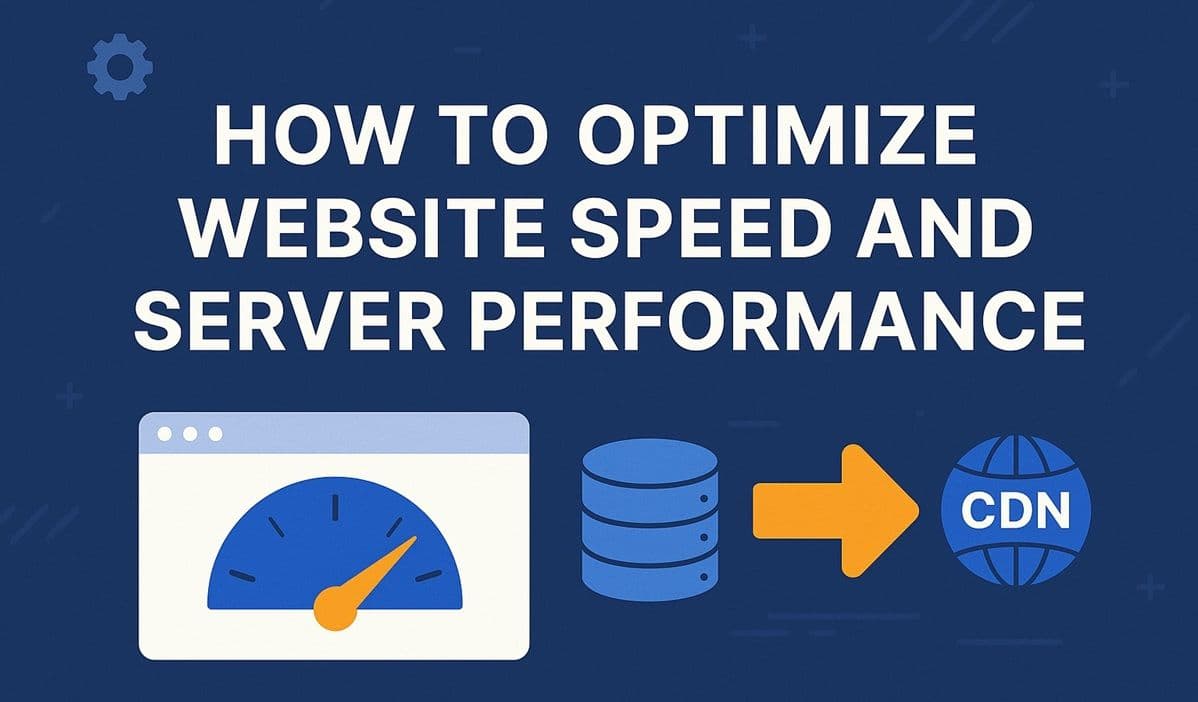A slow website hurts user experience, SEO rankings, and conversion rates. According to Google, over 50% of visitors leave if a site takes more than 3 seconds to load.
Luckily, you can dramatically boost speed and responsiveness by optimizing both your website files and your server configuration.
In this post, we’ll explore proven strategies to optimize website speed, reduce load times, and improve server performance — whether you’re hosting on Nginx, Apache, or a cloud platform.
See Also: How to Set Up Automatic Backups for Websites and Databases (Complete Guide)
Why Website Speed Matters
- Faster sites rank higher on Google
- Users stay longer and convert better
- Lower bandwidth = lower hosting costs
- Better Core Web Vitals = better SEO visibility
Optimizing performance is a win-win for both users and search engines.
Step 1: Enable GZIP or Brotli Compression
Compression reduces the size of your HTML, CSS, and JS files before they’re sent to the browser.
On Nginx:
gzip on;
gzip_types text/plain text/css application/json application/javascript text/xml application/xml;
gzip_min_length 256;
gzip_comp_level 6;For modern browsers, Brotli offers even better compression:
sudo apt install brotliThen add Brotli to your Nginx configuration:
brotli on;
brotli_comp_level 6;
brotli_types text/html text/css application/javascript application/json;See Also: How to Monitor Website Uptime and Performance (Step-by-Step Tutorial)
Step 2: Use a Content Delivery Network (CDN)
A CDN caches your static content on servers around the world, delivering files from the nearest location to each visitor.
Popular CDNs include:
- Cloudflare (free) – CDN + security + DNS
- Fastly – enterprise-grade caching
- Bunny.net – fast, affordable alternative
Setup is easy:
- Point your domain’s nameservers to the CDN
- Enable caching and SSL
- Verify your site loads correctly
Step 3: Optimize Images
Large, uncompressed images are one of the biggest causes of slow load times.
- Use modern formats like WebP or AVIF
- Resize images to the exact display dimensions
- Compress images before uploading using tools like TinyPNG or
imagemin
You can even automate optimization in CI/CD:
npx imagemin src/images/* --out-dir=dist/imagesSee Also: How to Host a Website on Firebase Hosting (Step-by-Step)
Step 4: Enable Browser Caching
Browser caching saves site files locally, so returning visitors load pages instantly.
Add this to your Nginx config:
location ~* \.(jpg|jpeg|png|gif|css|js|ico|svg)$ {
expires 30d;
add_header Cache-Control "public, no-transform";
}This tells browsers to reuse files for 30 days instead of re-downloading them.
Step 5: Minify and Bundle Assets
Minify your CSS, JS, and HTML to remove unnecessary spaces and comments.
Example (Node.js):
npm install terser clean-css-cli html-minifier -g
terser script.js -o script.min.js
cleancss -o style.min.css style.css
html-minifier index.html -o index.min.htmlBundling tools like Webpack, Parcel, or Vite also help reduce total HTTP requests.
Step 6: Optimize Server Resources
Use a Process Manager
If your app runs on Node.js or Python, use a process manager like PM2 or Gunicorn to keep apps alive and balanced:
npm install pm2 -g
pm2 start app.jsTune Nginx or Apache
Increase worker connections and buffer sizes for better concurrency:
worker_processes auto;
worker_connections 1024;Use Swap Space (VPS only)
If your VPS has low memory:
sudo fallocate -l 2G /swapfile
sudo chmod 600 /swapfile
sudo mkswap /swapfile
sudo swapon /swapfileStep 7: Monitor and Benchmark Performance
Use Lighthouse, GTmetrix, or WebPageTest to measure improvements.
You can also install htop or Glances to monitor CPU and memory usage:
sudo apt install htop
htopConclusion
Optimizing your website’s speed isn’t just about faster loading — it’s about user satisfaction, SEO, and long-term scalability.
With compression, caching, CDNs, and image optimization in place, your website will load faster, perform smoothly, and rank higher.
Next up in Hosting Academy: we’ll explore Docker Swarm, a powerful tool for scaling your applications automatically.